JTSync is a simple utility that provides the ability to synchronize your computer clock over a network with world-wide NTP servers. When the Internet connection is not available, JTSync allows you to make time adjustments based on decoded QSOs within the WSJT-X application.
JTSync supports joining a UDP multicast group when interacting with WSJT-X to run simultaneously with other applications such as JTAlert or GridTracker.
Current version: 1.4
Size of a file zip: 185 KB (32-bit)
Date Published: March 22, 2024
The minimal requirements:
Windows XP/Vista/7/8/10
640x480 screen and higher
16bit colour and above
64Mb RAM and is higher
Download
When you connected to the Internet, JTSync can be used to synchronize the time on the local computer over a network.
Synchronization is achieved through the use of Network Time Protocol (NTP) broadcasts.
To synchronize with a network time server:
- Click the clock synchronizer button.
- In the opened dialog, choose the desired time server from the list and click the Get button.
- When the accurate timestamp is received, click the Sync button to adjust the local clock.
You can configure NTP servers in the Settings dialog.
When the Internet connection has limited or no connectivity, you might be unable to synchronize the computer's clock over a network. In this case, JTSync allows you to adjust the clock using decoded QSOs data taken from the WSJT-X application.
To adjust the local clock:
- Click the Listen button; this will start JTSync listening to the WSJT-X broadcasts.
- When some QSOs were received, click the Calculate button to get the average time difference between your computer's clock and other station clocks.
- After the average time difference calculated, click the Update button to adjust the local clock.
According to the WSJT-X documentation, it is required to have a "computer clock properly synchronized to UTC within ±1s".
JTSync highlights those stations whose signal's time offset relative to your computer clock (DT) is more than 1 second. When trying to contact such a station, it can be helpful to advance your system clock temporarily to reduce the discrepancy.
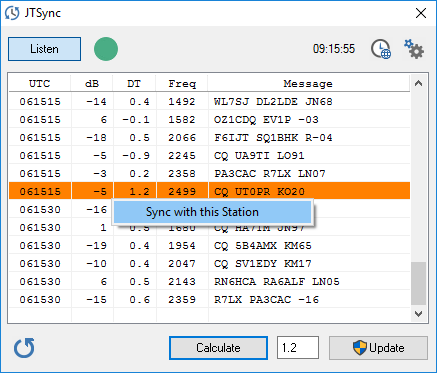
To simplify the QSO process with such stations:
- Right click the mouse on the required station and choose the "Sync with this Station" menu item.
- Click the Update button to adjust the local clock.
When the local clock time difference is too large, and the Internet connection is not available, you might be unable to decode signals from WSJT-X at all.
In the Wide Graph window, you may notice that stations blobs don't line up with the horizontal timing lines on the waterfall.
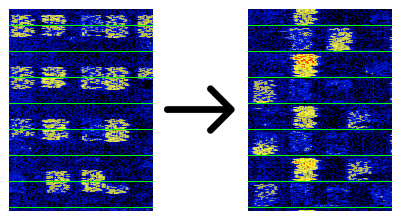
In this case, JTSync can help you to adjust the local clock manually.
This solution is a workaround and generally is not recommended, but can help you to be 'on the air' without the ability to synchronize the clock over a network.

- Enter approximate time difference (in seconds) in the Update box.
- Click the Update button to adjust the local clock.
- Repeat the steps above to get the best station blobs positioning within timing lines on the waterfall.
JTSync program is a standalone application, and it doesn't require any additional DLLs or frameworks.
Downloads
Reporting Bugs
If you encounter a problem while downloading software from this page, please record all the information
and send it to:
support (at) dxshell.com.
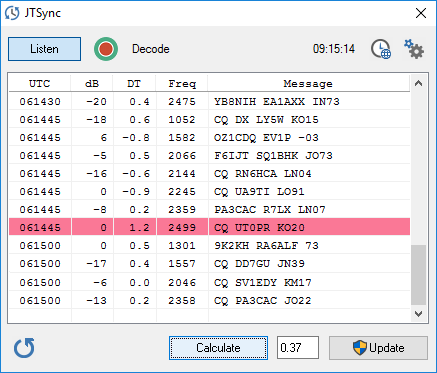
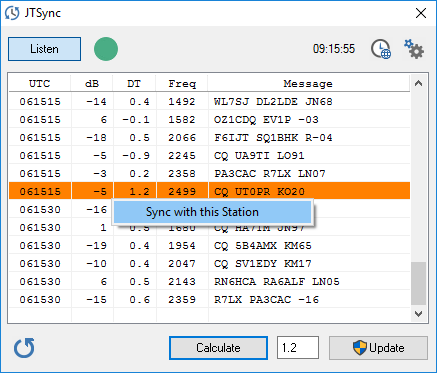
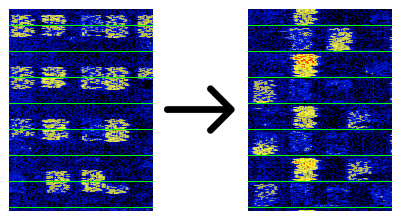 In this case, JTSync can help you to adjust the local clock manually.
In this case, JTSync can help you to adjust the local clock manually.